What can we help you with?
Website Support
Issues receiving emails
Some of our emails are sent automatically by our sytem and although we do everything we can to make sure our emails reach you, some may get filtered by spam or junk mail filters that look for mail sent automatically. Please check your SPAM or JUNK folders before contacting us about any missing documents.
We do not send bulk or unsolicited emails, so feel free to add us to your safe senders list.
Outlook (2003-2007)
- Open a message from the desired sender.
- Go to the Actions option in the top tool bar.
- Select Junk E-mail from the drop down menu.
- Select the Add Sender to Safe Senders List option.
Outlook (2013)
- Click Junk in the Delete section of the Home tab and select Junk E-mail Options from the drop-down menu.
- On the Junk E-mail Options dialog box, click the Safe Senders tab, then click Add.
- On the Add address or domain dialog box, enter an email address or a domain name in the edit box and click OK.
- Click Add for every email address and domain name you want to add to the list.
- Click OK when you are finished.
- You can also automatically trust email addresses in your Contacts by selecting the Also trust e-mail from my Contacts check box.
Google Mail
- Select Actions from the toolbar at the top of the screen.
- Select Junk E-mail.
- Select Junk E-mail Options...
- Click the Safe Sender tab.
- Click Add.
- Type in the email address you wish to add to your safe sender list.
- Click OK
Hotmail
- Sign in to the Windows Live Hotmail website.
- In the upper-right corner of the page, click Options, and then click More options.
- Under Junk e-mail, click Safe and blocked senders.
- Click Safe senders.
- Enter landregistryservices.com and then click Add to List.
Issues placing an order
Although we spend a lot of time testing our website, changes are made frequently and we may not be able to test for all devices and platforms. If you experience any issues placing an order, please contact Customer Services and we will do all that we can to help you. Alternatively, if you would prefer, please email Customer Services with your contact details and will happily help you with your order over the phone.
Unable to open your documents
We provide the majority of our reports and documents in Portable Document Format (PDF). Most modern web browsers and computers natively support the reading of PDF files. If you are unable to read PDF files on your device or computer, a free reader is available from Adobe at the following link: https://get.adobe.com/uk/reader/.
If you are still unable to read PDF files, or you require your documents in a different format, such as JPEG or PNG then please contact Customer Services and we will convert your documents for no additional cost.
Spreadsheets are usually provided in XLS or XLSX format, however, these can also be provided in Pages or PDF formats if required.